How to send password-protected email by Gmail, Outlook, iOS
By Jeff Greer From BeenVerified
September 22, 2021
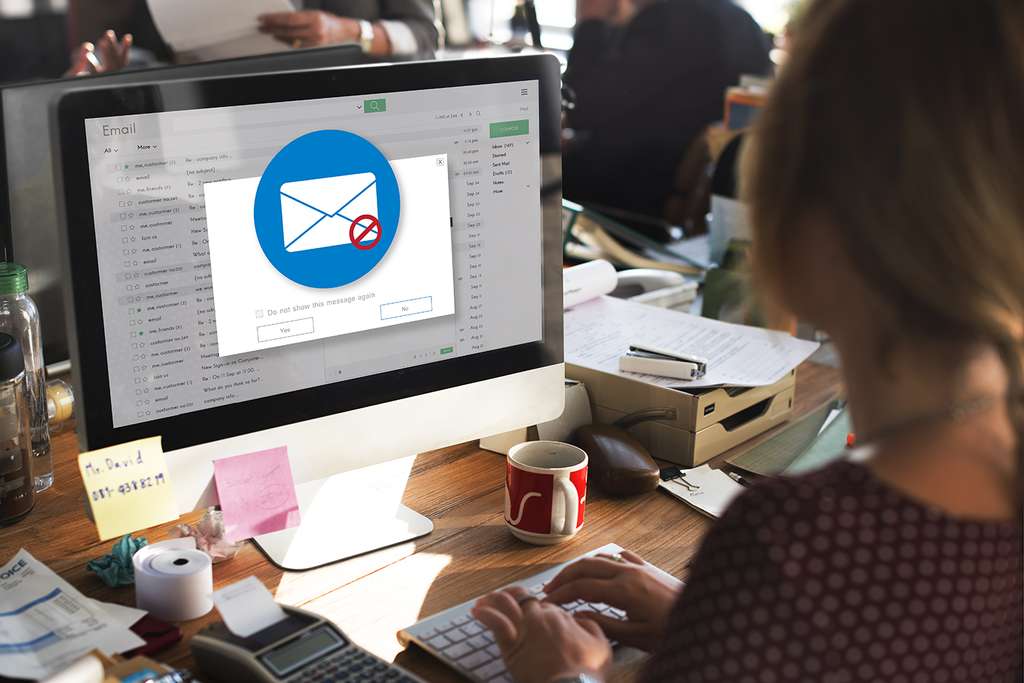
Need to email someone sensitive work information? How about important documents? Or maybe personal data, such as a Social Security Number or bank account details? Encrypting and protecting valuable information as it travels email to email is possible, even with the most commonly used email services. In fact, some data security experts recommend encrypting all email, regardless of the subject, to keep hackers off your scent. Whatever your needs, read on to learn how to send password-protected email.
How to send password-protected email by Gmail
By far the most popular email service in the world, Gmail has more than 1.8 billion users, according to TechJury. That’s close to one-fifth of the market share—and users sent more than hundreds of billions of emails in 2020. Part of the reason for Gmail’s popularity is how simple it is to use. Fortunately, if you need to send password-protected email, the site’s email security options fall in that category.
Google calls its data-safe email feature “confidential mode,” through which the site says users can set an expiration date for messages and “revoke access at any time.” Whoever receives the email cannot forward, copy, print or download the note. Google does add that confidential email isn’t immune to screenshots, photos or “malicious programs” that could copy or download the messages and/or attachments.
To use Gmail confidential mode, first compose an email by clicking on the small pencil icon or the “Compose” button on the left side of your screen.
/filters:quality(60)/2021-09-22-image4.png)
Once you click on the lock-and-clock icon, a window pops up with your options. Users can set an expiration date or choose to create an SMS passcode. If you send an email without an SMS passcode, the recipient will be able to open the message via Gmail or the Gmail app. Non-Gmail users will still receive an email with a passcode to access your message. If you send an email with an SMS passcode, you must enter any recipients’ phone numbers to send the passcode via text message.
/filters:quality(60)/2021-09-22-image7.png)
Your email will look like this:
/filters:quality(60)/2021-09-22-image9.png)
How to send password-protected email by Outlook
Microsoft explains on its website that password-protected email receives encryption treatment so only the recipient with the password can even open legible text. The contents of the note are “converted from readable plain text into scrambled cipher text” and “only the recipient who has the private key that matches the public key used to encrypt the message can decipher the message for reading.” In other words, anyone else trying to access the email will see gibberish.
To use the S/MIME encryption option, the user must have Outlook on their Windows desktop device and the recipient must also have S/MIME capabilities.
To use Microsoft 365 encryption, the user can open their Outlook on any platform—desktop, web, phone, etc. After creating a new email by clicking the blue “New message” button in the top left corner, click the ellipses on the very bottom right of the email.
/filters:quality(60)/2021-09-22-image6.png)
At the bottom of the menu that pops up, you should see “Encrypt” with an arrow for more options. Click that, then choose between “Encrypt” and “Encrypt & Prevent Forwarding,” which means exactly that—the recipient cannot pass your email along, no matter what.
/filters:quality(60)/2021-09-22-image3.png)
Proceed with typing and sending the email.
How to send password-protected email by iOS
This process is a tad trickier than setting up encryption via your usual email. Using an iPhone, go to the gray “Settings” app. Scroll down the lengthy menu to “Mail” and open it.
/filters:quality(60)/2021-09-22-image1.jpg)
Once you’re in Mail, find “Accounts” down the menu.
/filters:quality(60)/2021-09-22-image8.jpg)
Pick the account in question, then go to “Advanced.”
/filters:quality(60)/2021-09-22-image5.png)
From there, you can select to encrypt your emails by default.
/filters:quality(60)/2021-09-22-image2.jpg)
Other ways to send encrypted emails
Looking for other ways to send encrypted emails? There are services you can pay for the extra security of your email account. These sites offer protection from targeted marketing and the use of your personal data.
ProtonMail is a Switzerland-based company that hosts servers, The Wall Street Journal reported, “protected by strict Swiss privacy laws.” The email service that bills itself as having “built-in end-to-end encryption and state of the art security features” has a number of subscription options.
CounterMail,Hushmail, Kolab Now,Malifence, Posteo, Runbox and Tutanota are also secure email service providers to which users can subscribe. They range in level of user-friendliness, from appropriate for tech novices to tech wizards, but these options can ensure every email a user sends is encrypted and protected.
To read directly from source go to: https://www.beenverified.com/safety/how-to-send-password-protected-email/





