AutoCAD tips for beginners- 6 steps to success
Engineers and designers have always looked for ways to streamline their model development and increase productivity. And with the advent of CAD, technology’s influence on the workplace and its position in the industry has risen.
Possibly the most well-known CAD program in the industry is AutoCAD. It was first made available by Autodesk in 1982, and today a variety of uses, such as architectural drawings, designs, and product production drawings, make use of it. Because of its adaptability, AutoCAD has become the norm in various sectors.

Six Tips for AutoCAD Beginners
The software behemoth Autodesk, which also sells Inventor, 3ds Max, and Fusion 360, is responsible for the development and maintenance of AutoCAD.
For an advanced interoperable environment, users can also consider MicroStation and leverage professional tools like MicroStation trim to trim numerous aspects quickly. Doing this will ensure the information is easily accessible by other team members.
In contrast, AutoCAD is an enterprise-approved and potent engineering design tool. Numerous engineering professionals and businesses use AutoCAD extensively for a variety of purposes. However, it’s normal for beginners to get intimidated by multiple icons and tools.
The following part lists six critical tips to help beginners get familiar with AutoCAD.
- Online Courses
In the past, learning a new skill required going to a classroom, but today you may obtain this education online. If the website is decent, the lecturer will typically have some accreditation to indicate their credentials to teach a program.
Moroever, you can earn a credential by passing a course online; sometimes, there may even be a partnership with the software provider.

Online courses are self-paced, letting you work through the study material at your own speed. It’s a safe bet because you may examine a course’s material and reviews before deciding whether or not to buy it.
If you’d prefer to learn directly from the source, Autodesk provides an official training website where they offer advice, techniques, and classes for all skill levels. Autodesk has both free and paid tools to suggest if you’re just getting started or want to know about the more sophisticated aspects of AutoCAD. Autodesk University, a collection of free resources provided by specialists, is one of the free options supplied by the company. Here, you find papers delineating a particular program feature set.
The only drawback of self-paced learning is that you depend on your willpower to complete the course consistently. Furthermore, there is typically no contact with the teacher, although some programs may require remarks to be submitted and responses from instructors.

2. Discover AutoCAD Interface
Understanding AutoCAD’s user interface is the crucial step in becoming ready to master the program. The AutoCAD user interface is more straightforward for beginners; hence, it would help if you learned how to acquire and use drawing tools and how to change other tools. It won’t take long if you are already acquainted with the Windows environment.
Taking an Autodesk test and receiving formal certification status, which will authenticate your drawing and design abilities, is the simplest method to assess and demonstrate your proficiency in AutoCAD. Widely respected in the CAD industry, Autodesk credentials can help advance your design career by establishing yourself as an AutoCAD expert.
3. Learn the UI
The easiest way to get started with AutoCAD is by opening the software and selecting “Start Drawing” to begin a new project. The primary working screen for AutoCAD is where this 2D or 3D modeling is done. It consists primarily of the following:
- The Quick Access Toolbar with graphics for all the fundamental operations, including “New Project” and “Save.”
- Ribbon with several tab-organized tools and commands. In CAD programs, a ribbon-style toolbar is typical because it can hold a large variety of devices in a small interface.
- The Command Bar is where the operator can directly enter instructions by typing them in. Along with some further advice, it also specifies the actions you must take in a specific order to implement a command.
Once you are familiar with these aspects, you can get a more thorough explanation of orientation features like the NavBar.
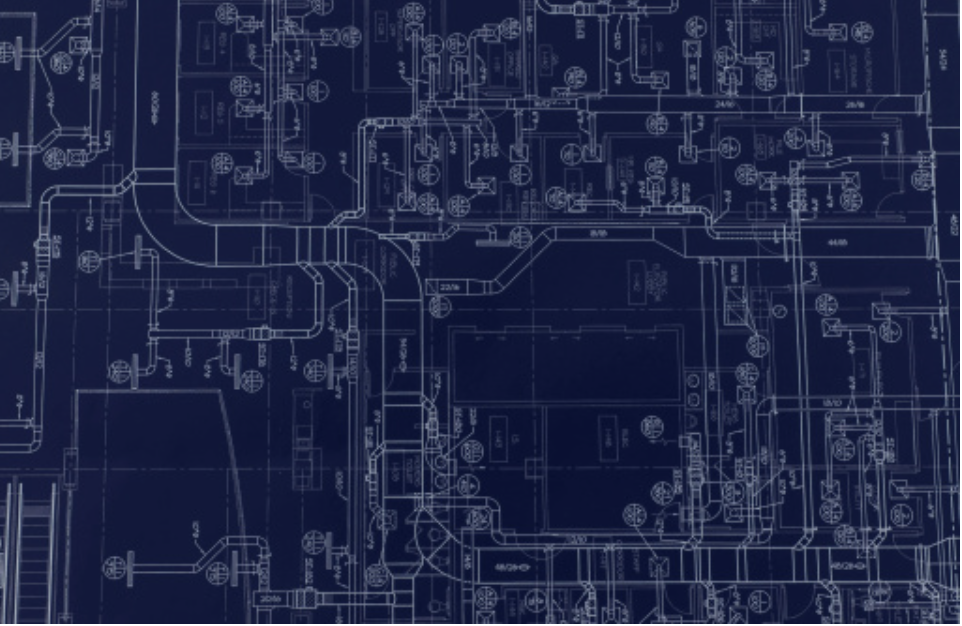
4. Discover Object Selection
Before learning about coordinate input, you should first learn how to use the drawing tool. One benefit of utilizing CAD is precision, an extremely vital feature for new users since an inaccurate design will lose its value.
It would help if you then comprehended global and relative coordinates before moving on to snap devices, which will aid in your ability to sketch more precisely.
5. Aligning and Moving Objects
With the tools and methods acquired, you must be able to 3D design practically any component in AutoCAD. You can start by moving an object in various ways, and the process is relatively simple.
- Selecting the components to move is the first step. For instance, choose the cylinder, then hit Enter.
- Enter “3D move” and then click to confirm.
Once you determine what needs to move, there are several ways to do it. You can move them by simple rotation, which is particularly helpful for items that need to be repositioned after being drawn in the XY plane.
Moreover, you may completely alter items in space using the Move and Rotate features. However, there will be occasions when you’ll need something quick and possibly even more natural to manipulate and position bodies.
6. Utilizing Meshes
For individuals intrigued by 3D printing, dealing with meshes is crucial. You must create or even update a mesh model if you wish to 3D print your designs or share them with others. Because STL and OBJ are merely surface approximations of a 3D geometry, configuration issues with CAD tools like AutoCAD and others can arise. In general, AutoCAD can receive STL and OBJ files but cannot output them natively.
However, there are ways to get around this issue. Even though AutoCAD can open other standardized formats such as STEP interchange formats, it cannot natively open mesh files.
The alternatives for exporting meshes to specific file formats are numerous. Utilizing the online converter offered by CAD-Forum is maybe the simplest. The software will translate the STL to DWG and DXF after we only have to upload it. As an alternative, you can perform the translation using other CAD tools.
Conclusion
A comprehensive AutoCAD tool set can favorably improve productivity by removing inconsistencies, helping with standards compliance, and debugging issues while aiming to prevent mistakes. Beginners must look for ways to incorporate the cutting-edge productivity features of AutoCAD software into their drawings. Discover how to use the AutoCAD features at your disposal to solve drawing challenges fast and effectively.





