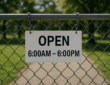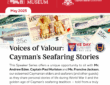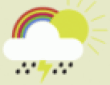Free Online PDF to Excel converter with OCR [Review]

PDF converters to Excel are in high demand in the business world due to the popularity of the PDF (Portable Document Format) for exchanging all sorts of documents, including financial reports which often contain important data for analysis and processing. PDF files are generally seen as electronic alternatives to paper documents and are not meant to be edited. The PDF is designed with this in mind: it’s easy on the eyes, but it’s not easy to edit.
As a result, most business users, especially accountants, auditors and finance experts have found themselves more than once in the unenviable position of not being able to properly process, edit or analyze data locked in PDF tables. Hence, PDF converters have been developed to bridge this gap between presentation-ready PDFs and highly versatile spreadsheet programs such as Microsoft Excel.
However, not all PDFs are created the same. Some PDFs are created electronically and they are generally called native or regular PDF files. For example, when you save an Excel sheet as PDF, you have created a native PDF file. Alas, other PDFs are the result of scanning hard copy paper into a PDF document. PDFs created this way are effectively images. Only PDF converters with OCR (Optical Character Technology) can extract content from scanned, image PDFs.
This is why both PDF and Excel users alike sometimes get frustrated with their chosen PDF to Excel converter. Especially if they are using free tools and then get disappointed when their scanned, image PDFs don’t get converted.
Considering the global economic situation today, it is no wonder why so many of us are more often than not looking for free software to get our jobs done. And, even in today’s highly digitized world, as business owners and workers, we still receive a lot of input information on paper. This is why a free PDF to Excel converter with OCR can save the day!
If you are looking for a free PDF converter to Excel that can handle both native and scanned PDF, you should look no further than PDFtoExcel.com. It offers a value-added set of features for free:
- It is free to use without limits: you can convert as many PDFs as you want, regardless of their size. If you are converting a big and complex file, it may take more time, but your entire document will definitely be translated into an Excel spreadsheet.
- You don’t need to leave your email address or any other personal information: it is completely anonymous. This also means that your inbox will not be overloaded with one more weekly or daily newsletter.
- PDFtoExcel.com is safe and secure: all uploaded files are deleted from the developer’s servers in 6 hours max. Besides that, the files are accessed only by the software tool itself for conversion purposes, not humans.
- It is a web-based app: there is no need to download, install or maintain anything on your computer.
- It is extremely easy to use: read the simple how-to guide below to see how easy.
How to Convert Any PDF to Excel for Free online
Visit PDFtoExcel.com. If you are a native speaker of another language rather than English, navigate to the globe icon in the upper right corner and change the language of the user interface – it is available in 16 languages.
Locate the desired PDF file on your computer, then just drag and drop it into the conversion interface. Optionally, you can click on the Upload button and select your PDF file for conversion. And, if you store your files in Google Drive, Dropbox, or OpenDrive, you can also import them directly into the conversion box directly from one of those cloud storage services by clicking the appropriate button.
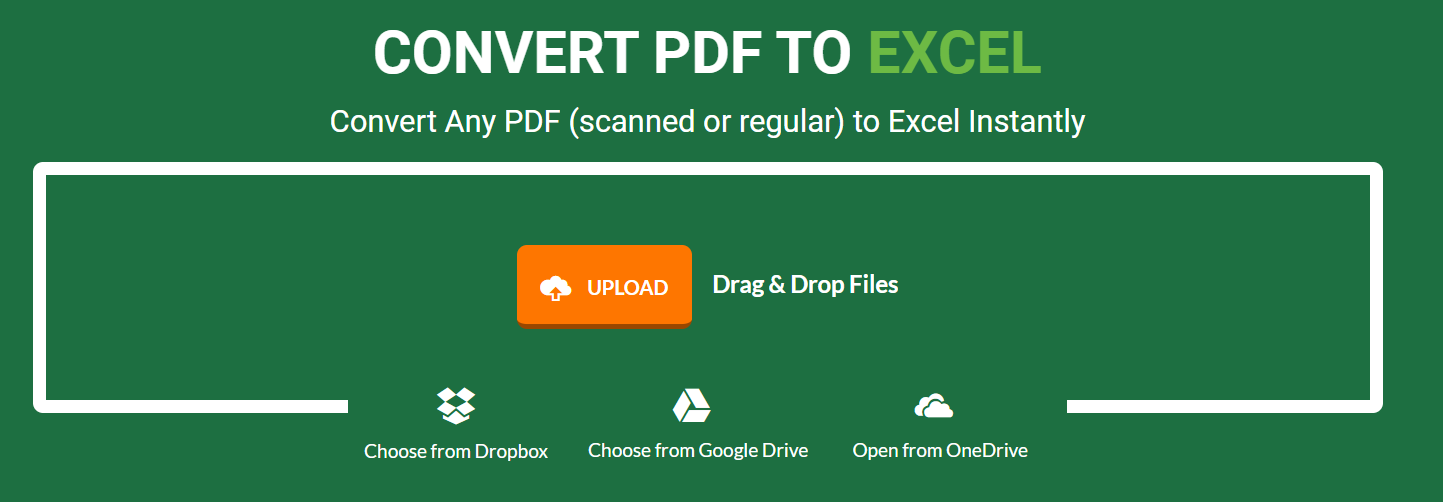
The moment the file is uploaded, the conversion process starts automatically. There is no need to specify whether your file is scanned or not – the app will determine this on its own and run the OCR engine when applicable.
Wait a few moments for PDFtoExcel.com to translate your PDF into a formatted Excel spreadsheet. When you see the Free Download button, it is ready for you to save to your computer and start editing, processing and analyzing in Microsoft Excel or other spreadsheet application compatible with Microsoft Office.
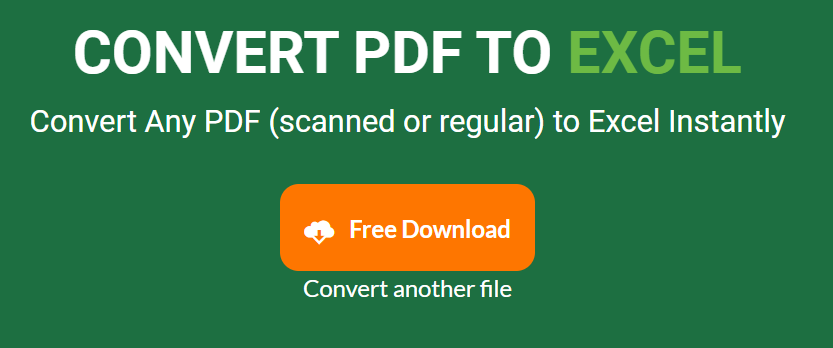
Of course, you can also choose to click on the link Convert another file and export more PDF tables into .XLSX for free without hassle.
Reviewer’s Verdict
Even though online freebies cannot compare with professional, commercial desktop software tools for the most part, especially when it comes to the security and safety of data that are processed online, this nifty and seemingly simple PDF to Excel tool makes a great effort to offer safety and security to its users, and it does so while offering business-grade features at the same time for free.